Advanced installation
Unique agent code
During installation, you will be asked to enter a unique code. This unique code is used to securely authenticate your collection agent on the FOCALIST server.
This code, in the form of a random sequence of characters (e.g. DLDQ-ESYH-LYXX-QHUW), has been generated in advance and must have been sent to you by email before installation. It can be found on the partner portal on the agent page corresponding to your installation under the heading Agent key:
Lors de l'installation la saisie d'un code unique vous sera demandée. Ce code unique permet d'authentifier votre agent de collecte de façon sécurisée sur le serveur FOCALIST.
:
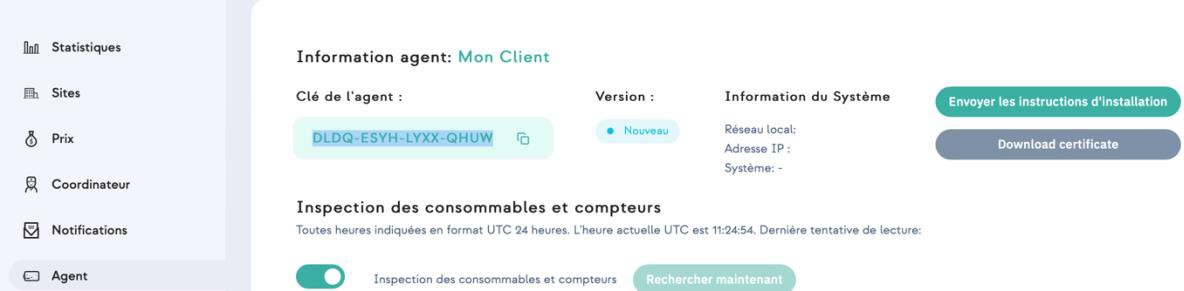
By clicking on the Copy/Paste icon, you can retrieve it from the clipboard and send it by e-mail or message without any risk of error.
Downloading the installation package
The latest version of the Network Agent for Windows installation package can be downloaded from this address:
https://eu-focalist.cloud/downloads/focalist-agent.msi
In general, the focalist-agent.msi file is downloaded to your browser's default directory, i.e. Downloads under your home directory.
Choosing the type of installation
Start the installation in the same way as the quick installation described in the previous chapter, and click Next. You will be presented with three installation options:
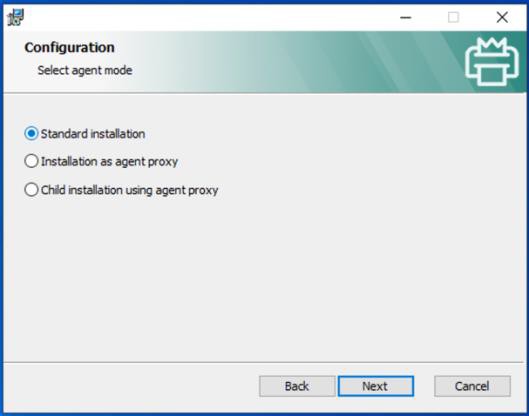
-
Standard installation: this corresponds to a standard installation; the collection agent is connected directly to the FOCALIST server via the Internet.
-
Installation as agent proxy: if several network collection agents are to be installed on the same local network, it is possible to install an agent with the additional function of a gateway (proxy), which will be connected to the Internet and will allow other agents not connected to the Internet to connect to the server via it.
-
Child installation using proxy agent: this option will be used to install additional agents that will not have direct access to the server via the Internet, but will use the services of an agent on which the gateway service is activated and which has direct access to the server via the Internet.
This agent gateway function dedicated to FOCALIST should not be confused with the standard use of an Internet gateway for all Internet access, which is discussed below. If you are simply using a standard Internet gateway, choose the first option, Standard installation. You will be asked for details of this gateway in the next step.
Installation options
Unique code
In the Key field, copy the unique code you received from your FOCALIST administrator by e-mail or message: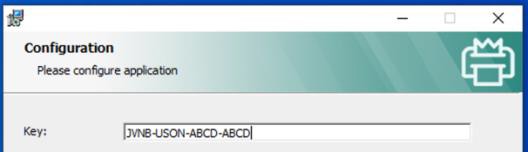
This unique code is specific to each agent. Do not reuse a unique code that you have already received for the installation of another agent. If you need to reinstall an existing agent, follow the instructions in the Reinstalling an agent chapter.
Remote access to printer website
Since version 5 of the agent, FOCALIST has included a function that allows the website of managed printers to be opened from the corresponding printer page in FOCALIST. This function is very useful when the service provider has to provide support or troubleshooting for the end customer, but does not have the skills on site.
The FOCALIST agent then acts as a relay and enables the printer's embedded website to be consulted. This function can be implemented if all the following conditions have been met:
-
the customer has agreed to allow the outsourcing provider to consult the web pages of the printers monitored by FOCALIST
-
the functionality has been activated by the Doxense administrator for this service provider,
-
the collection agent has been installed by checking the Enable remote access to printer web panel option
-
HTTP communication is open between the collection agent and the printers This option must therefore be ticked at this stage to benefit from this functionality:
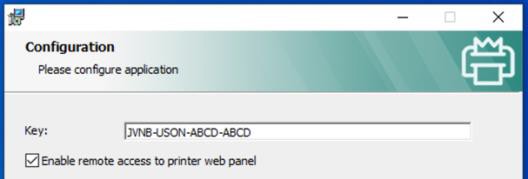
Once the agent has been installed with this option, clicking on the printer's IP address on the page of printers managed by this agent will open the printer's internal web page.
Use of an Internet gateway
For some customers, access to external Internet sites is controlled by a gateway (proxy) which may require the user to authenticate before being able to access external sites. In this case, you need to provide a few additional parameters so that the collection agent can communicate with the FOCALIST server. By checking the Connect using proxy server option, additional fields must be filled in to enable communication:
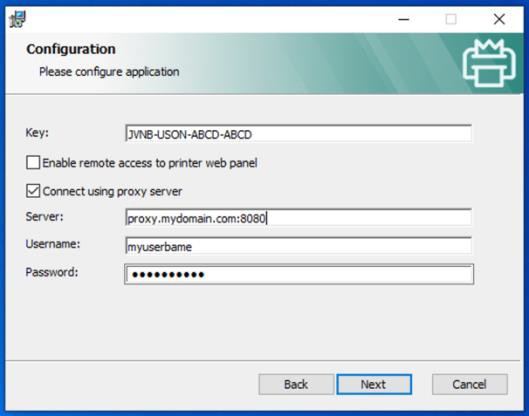
-
Server: this is the URL or IP address of the gateway, possibly followed by the port to be used after:
-
Username: if the gateway requires identification, this is the username to be used for the connection,
-
Password: if identification is required, this is the password for the username used.
If the Internet gateway relies on the workstation being registered in the Active Directory, it may refuse the connection because the agent runs by default on a local system account unknown to the gateway. In this case, configure the agent service so that it runs from an account known in the Active Directory directory. See Using a service account.
Information concerning the configuration of the Internet gateway will be stored at the end of the installation in a file named agent.config located in the config sub-directory:
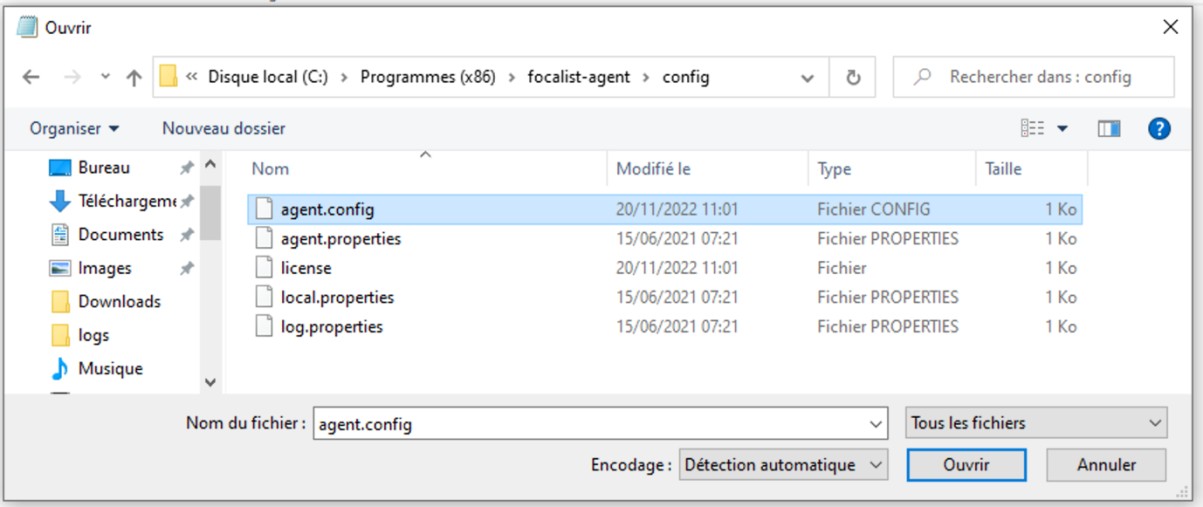
If the gateway settings need to be changed, this file can be edited and the service restarted.
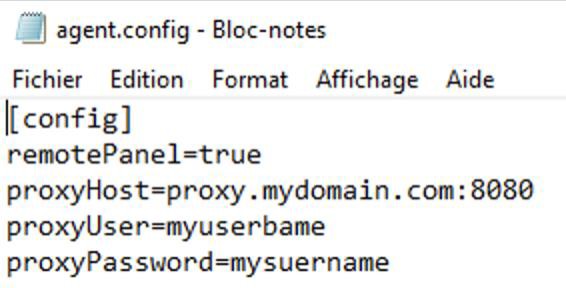
Installation validation
Once the agent service has been installed, it will connect to the FOCALIST server to exchange a certificate, then switch to secure HTTPS mode. Depending on the agent creation options, the agent can automatically start searching for print devices on the subnet to which it is connected.
Service activity is recorded in log files located in the logs sub-directory. There are several files, depending on the level of detail required. Each time the service is started, the previous logs are renamed and the index number is incremented. The most recent logs are therefore suffixed with 0 :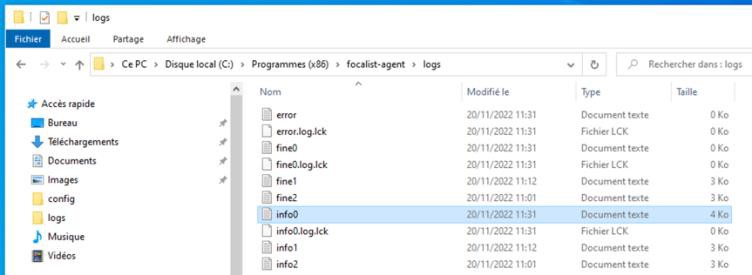
To check that the installation is complete, open the info0.log file with Notepad. You will find the following typical sequence of events:
INFO: Logger configured.
INFO: Connector Agent version: princity-connector-agent-backend:5.8.0 INFO: Downloading certificates for key: JVNBUSONABCDABCD
INFO: Removing key file
INFO: Local network addresses: [192.168.1.0/24]
...
INFO: Finished bootstrap of Princity Connector Agent. INFO: Trying to connect
INFO: Connecting to: wss://cc.eu-focalist.cloud/connector/v1 INFO: Successfully connected
INFO: Received task: 21947213: TaskTypeReference{name='DISCOVER'}
If the log file includes errors, see the Troubleshooting chapter.